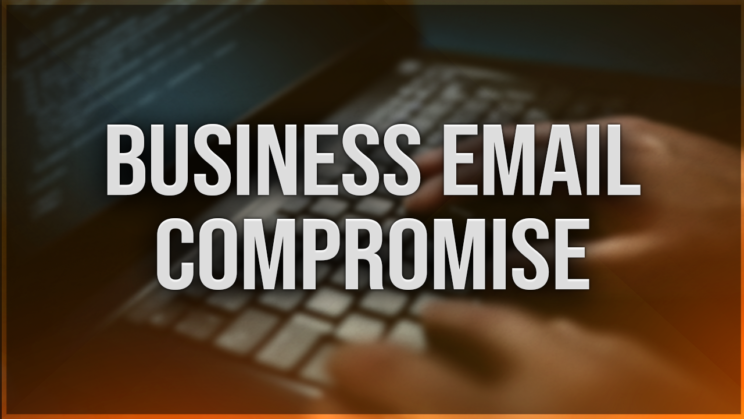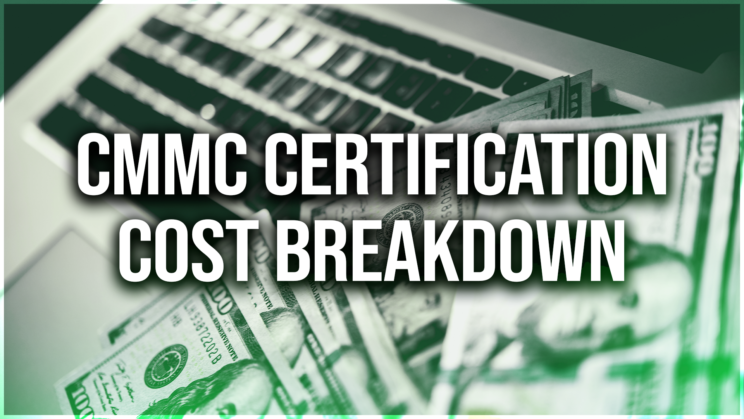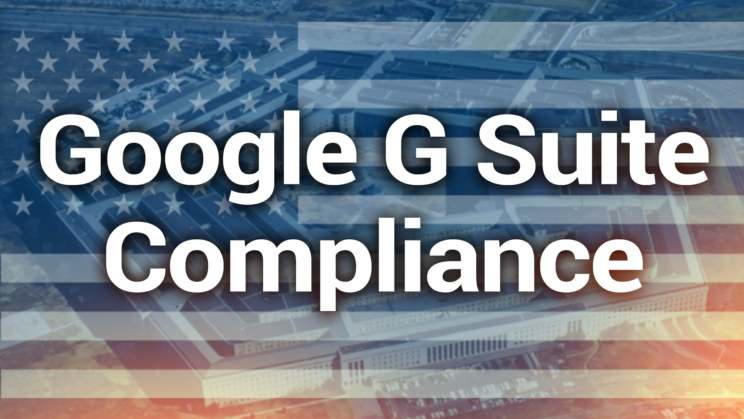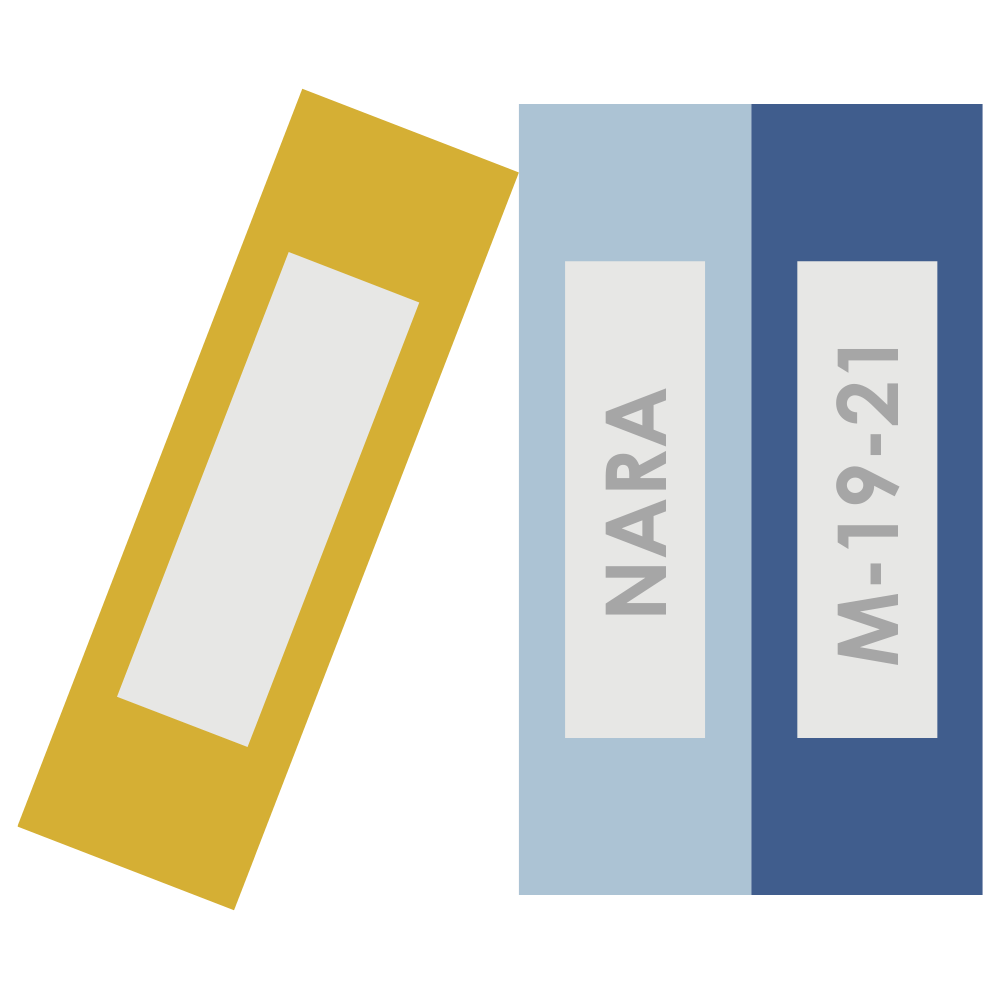Today, digital collaboration is being utilized more than ever. In this new age of remote workforces and home offices, many may find it a struggle to collaborate as efficiently as they once did in the office. While many businesses have adopted Zoom, its inability to host a secure meeting place and lack of other collaboration features have proven to be less than ideal for teamwork. Luckily, Office 365 offers a solution to all the issues Zoom imposes in the form of their communication hub, Microsoft Teams.
Teams not only serves as a platform to host meetings and calls, but also has channels and chats in which you can collaborate and interact via messages, file sharing, and so much more! Using teams to keep employees connected while working remote can give your company the competitive edge it needs to outperform the competition.
For companies considering using Teams as a collaboration platform, here are 8 useful tips to bring you up to speed:
1) Create teams for each group within your organization. Assembling teams to have different channels for each division and entity in your organization allows for collaboration with those your work closest with. To create a new team, select Teams in the task bar on the left-hand side. At the bottom of the Teams List, select Join or Create a Team. Once the team is created, you can invite individuals, groups, or entire contact lists to join.
2) Share Teams content to Outlook. Microsoft allows you to share a Teams chat or channel message as an email in Outlook. Simply select more options within the message or channel, chose Share to Outlook, then complete the email fields as you usually would.
3) Upload files from your system to teams. Not only can you download content from Teams to your system, you can also upload your own files to the Microsoft Cloud via Teams to share and collaborate with colleagues. To upload a file or folder, navigate to the channel in which you would like it to be housed, click Files, then click Upload and select appropriate files.
4) Add and pin apps to Teams menu. Within Teams, you can add and pin apps to the navigation bar on the left-hand side of the window for easy access. To add an app, select Apps in the lower left-hand corner, search or browse for desired app, then select add. This app can also be added as a tab in a channel, group chat, or individual messages by utilizing the Add a Tab button. To pin an app, locate the desired app, right-click, and select Pin.
5) Use mobile platforms for seamless communication. Teams apps are available for iOS, Android, and Windows Mobile. Installing the mobile app allows users to stay connected with their teams wherever they are. To utilize this function, simply download the app from your respective app service, then log in with your company credentials.
6) Utilize Microsoft Planner to stay organized and on track. One of the apps that you can use within Teams is Microsoft Planner. Planner offers a space in which you can assign and delegate task for yourself and team members, enabling everyone within the group to stay up to date on objectives, as well as view others’ progress. Planner can be accessed through the Apps section and can be pinned to the taskbar. To create a new task, simply click the plus sign.
7) Record meetings and calls. Meetings or group calls conducted in Teams can be recorded, so you’ll never have to worry about missing any important information. When you want to record, first start, or join the meeting, the click More Options and select Start Recording. To end the recording, click More Options and select Stop Recording. The recording is then saved to Microsoft Stream.
8) Bookmark content or messages. Creating a bookmark allows you to save content to later reference, giving you easy access to frequently used information. To do so in a chat, click the bookmark icon on the right-hand side of a message. To reference bookmarked items, type “/saved” in the search bar at the top of the window.
The Microsoft Teams tips will ensure that you and your employees are collaborating and interacting more dynamically than any other platform allows. Our experience in adoption and change management puts a focus on your employees and the way they work. If you’re interested in Microsoft Teams and all Office 365 can do for you, contact us below: